Computer problems are quite frustrating, and you can get problem due to various reasons while using it. A majority of the errors never clearly says what is wrong with your Windows PC. It can be difficult to diagnose the problem if you are basic Windows 8 users. There are some common computer issues that every computer user faces such as a slow computer, virus and malware attacks, etc. 
Most computer users visit nearby technical support store as soon as they get an error on the screen or any problems on the computer, and never try to find a way to resolve the error on their own. Some error can be diagnosed easily without any help from computer support expert. So, from this Blog, you will get some beneficial expert tips to fix the 0x00000050” error in your Windows 8 PC.
Causes of the Error
- Windows Registry corrupted due to recent installation or uninstallation of the application.
- Wrongly configured or corrupted drivers.
- Driver conflict or damaged system files after you’ve installed an application.
- Corrupted operating system due to virus or malware infection.
Symptoms of the Error
“0x00000050” error mostly occurs while starting your Windows 8 computer. It occurs in a blue screen before initiating Windows operating system. Sometimes it also blocks users to access the system. Many programs that use same memory cause this error and then fail to run properly. You may get a Stop error on your screen when the error occurs that resembles the following:
STOP 0x00000050 (parameter1, parameter2, parameter3, parameter4)
PAGE_FAULT_IN_NONPAGED_AREA
Follow the steps given below to resolve your problems:
Method 1: First you need to make a backup before repair your Windows registry.
- Go to ‘Start’ menu.
- And type ‘command,’ then hit ‘Enter.’
- Click ‘Yes,’ if prompted to allow.
- Now, type “Regedit.”
- Then, hit ‘ENTER.’
- And select the ‘Error 0x50’-related key in the Registry Editor.
- And choose ‘Export’ from the file menu.
- Then, select the folder to save the backup file.
- And, type a name for your backup file.
- Make sure that ‘Selected Branch’ is selected in the ‘Export Range’ box.
- Then, click ‘Save.’
- Now, the file is ‘Saved,’ and you have a backup of your file.
Note: Inappropriate changes made to the ‘Registry Editor’ can cause critical problems that may require you to reinstall Windows operating system. If you are not a learned PC user, then do not edit the Windows registry manually.
Method 2: Windows System Restore.
- Go to ‘Start’ menu.
- And, type ‘System Restore.’
- Then, hit ‘ENTER.’
- Now, click ‘System Restore’ in the search result.
- And, type ‘Administrator Passwords.’
- Then, follow the steps in the Wizard.
- Now, restore your computer.
Method 3: Run Windows System File Checker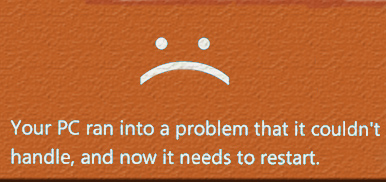
- Go to ‘Start’ menu.
- And, type ‘Command’ in the search.
- Then, hold both key ‘CTRL’ and ‘Shift.’
- And hit ‘ENTER.’
- Then, It will ask to continue.
- Hit, ‘Yes.’
- Now, you will get a black box.
- And, type “sfc /can now” in the Black screen, then hit ‘ENTER.’
- Now, “System File Checker” will start scan for ‘Error.’
- Then, follow the steps from the screen commands.
Method 4: Install Windows Updates
- Go to ‘Start’ menu.
- And, type ‘Update’ in the search box.
- Then, hit ‘ENTER.’
- Now, ‘Windows Update’ will appear on the screen.
- If updates are available, then click ‘Install Updates.’
Conclusion
The error should get resolved after you apply the above troubleshooting methods. If the error persists, then it is the right moment to take help from technical support expert from reputed online computer support companies. Those errors may be severe and rarely occurs on the computer. However, you might also lose valuable data or files from your computer if you don’t fix the error immediately.

