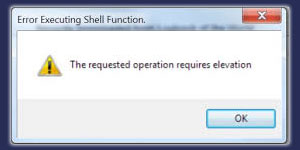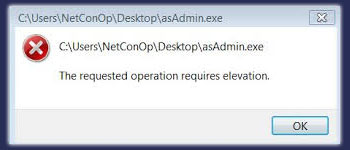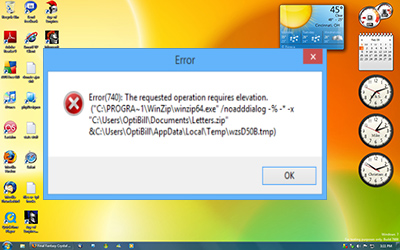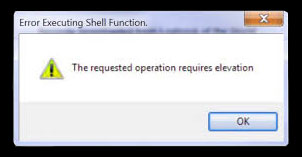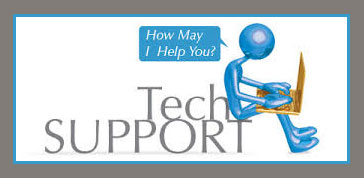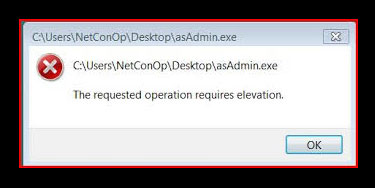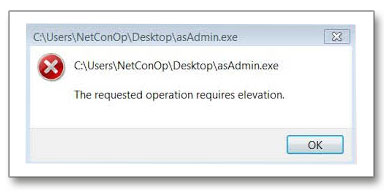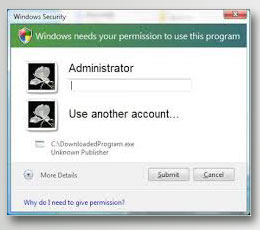Some Windows errors are difficult to deal with while some are easy to repair. For an average computer user, repairing Windows certain errors will be a difficult job, but some errors are simple enough and thus can be repaired through self-troubleshooting. “The requested operation requires elevation” is one such simple error that is easy to repair. It is a very common error so every computer user should know about the technicality of this error as well as its troubleshooting steps.
On this note, this blog explains the error in detail, its reasons of occurrence and the troubleshooting steps.
How Impactful the Error Is?
The error may occur when you run certain Windows Update, Windows Command Prompt, Device Manager, etc. “The requested operation requires elevation” is a simple error, but its impact is quite prominent as it restricts the user from running the requested program/operation. If you have received this error while using Windows Command Prompt or Windows Update or any other Windows program, then you have to fix the error for using the program. Without fixing the error, you won’t be able to use the programs. Thus, all computer users should know the method of troubleshooting this error as that will make computing lot more convenient for them.
Why the Error Occurs?
When you attempt to use Windows critical programs like Windows Update, Windows Command Prompt, and any other programs through which major Windows modifications can get implemented, you need to have admin permissions. Certain programs are restricted for the use of Administrator only so that only an authorized user can make Windows modification. That is the idea of having a separate Administrator account and normal user accounts. All users can’t be allowed to have unrestricted access to Windows core programs because that will be a risk to security.
In a nutshell, you can execute certain programs and operations on a computer only if you are the Administrator of that computer. Being an Administrator, you will have the elevated rights, i.e. admin rights. Once you have the admin rights, you will be able to run the programs like Command Prompt, Device Manager or Windows Update.
But if you attempt to run these programs from a normal user account, then you will not be able to do so, because of the lack of essential elevated, i.e. admin permissions. In that scenario, Windows will stop you by prompting the error “The requested operation requires elevation.” The occurrence of this error simply means that you don’t have the essential permissions to run the requested programs or operations.
How to Troubleshoot the Error?
It is interesting to learn that this error occurs because of a simple technical flaw. Simply by using your administrator account, you can get rid of this error. However, the resolution is not that simple. There are a few more aspects that you need to understand to understand how to repair this error. The troubleshooting steps are mentioned below, but if you find difficulty in understanding the intricacies of the steps mentioned below, then you always have the option of availing online computer repair services. However, you should always contact a reputed tech support service provider to ensure the quality of the service.
Run the Program as Administrator
The prime requisite for resolving this error is that you need to log into your computer from the Administrator account. But if you are using an advanced version of Windows then apart from logging into your computer from the Administrator account, you also need to run the program as Administrator. Running the program as administrator is different from logging into the computer from the Administrator account. In modern versions of Windows, some programs, by default, requires being run as Administrator, even if you have logged into your account from the administrator account. To run a program as administrator is easy and simple. You just need to perform the following steps:
Note: The following steps highlight how to run Window Command Prompt as Administrator. But the same steps are valid for other Windows programs as well.
- Click the ‘Start’ button.
- Next, click ‘All Programs.’
- Now, click ‘Accessories.’
- In the menu, look for Command Prompt.
- Right-click on ‘Command Prompt.’
- From the drop menu select ‘Run as Administrator.’
- Then, type your administrator login credentials.
With these steps, you can easily run a program as administrator.
Disable the UAC (User Account control)
UAC (User Account control) is the feature that keeps a check on the user account type. It is UAC that identifies your user account type, and the permissions provided by the account. In some computers, especially the office computers, there exist administrator group. An administrator group includes many administrator members. These administrator members do have certain admin rights but not the supreme admin rights. In earlier Windows versions, the UAC used to consider the rights of these administrator members as the valid admin rights. But the UAC of the latest Windows versions such as Windows 7, Windows 8, etc., accepts only the admin rights of the prime Administrator and denies the rights of administrator members. Thus, if you are using an account of administrator member, then also you are likely to receive the error “the requested operation requires elevation.” In such a scenario, you may wonder why you got the error despite using an account of administrator member. It is simply because the UAC of your Windows doesn’t consider your admin rights as the essential admin rights. Here, receiving the error regarding elevated permissions means you need to use the prime Administrator account and not just any administrator member.
But, if it is necessary to have more than one administrator accounts in any particular computer, then the only way of getting rid of this error is to disable the UAC. To disable the UAC, you need to perform the following steps:
- Click on Start button
- Then, click ‘Control Panel.’
- Click on ‘User Accounts and Family Safety’ option.
- Click on ‘User Account.’
- Then, click on ‘User Account Control Setting.’
Here, you can see a moving slider. Now, slide the bar to extreme low level till you reach ‘Never Notify.’
With these steps, the UAC will get disabled. A disabled UAC won’t be able to identify whether you are the prime Administrator or just an administrator member. Thus, you won’t receive any error.
Conclusion
It is a mandate to have the Administrator login credentials to resolve the error. If you have this administrator login credentials, then you can simply need to log into your account from the Administrator account. Then, you need to run the program as administrator. If the problem still prevails, then you need to disable the UAC. The article has described all the steps, but if you still have any difficulty in performing the steps, then dial to a reputed computer support firm. By availing online computer repair services, you can get your problem resolved from highly experienced tech support professional.